
Исправление: инструмент оценки системы Windows «winsat.exe» перестал работать. Ошибка — Направляющие
Windows system assessment tool is a testing tool that comes pre-installed on Windows. The tool is available on all Windows versions including Windows 10. Windows system assessment tool measures the performance parameters of your system’s hardware. While running the Windows system assessment tool, you might see an error Windows system assessment tool has stopped working. This error will prevent you from using this tool and the error can present itself at any stage of the testing. In some cases, you might see this error even if you weren’t running the Windows system assessment tool. In these types of cases, you might hear some random noises from the computer, especially from the GPU, and the system’s temperature might rise a lot.
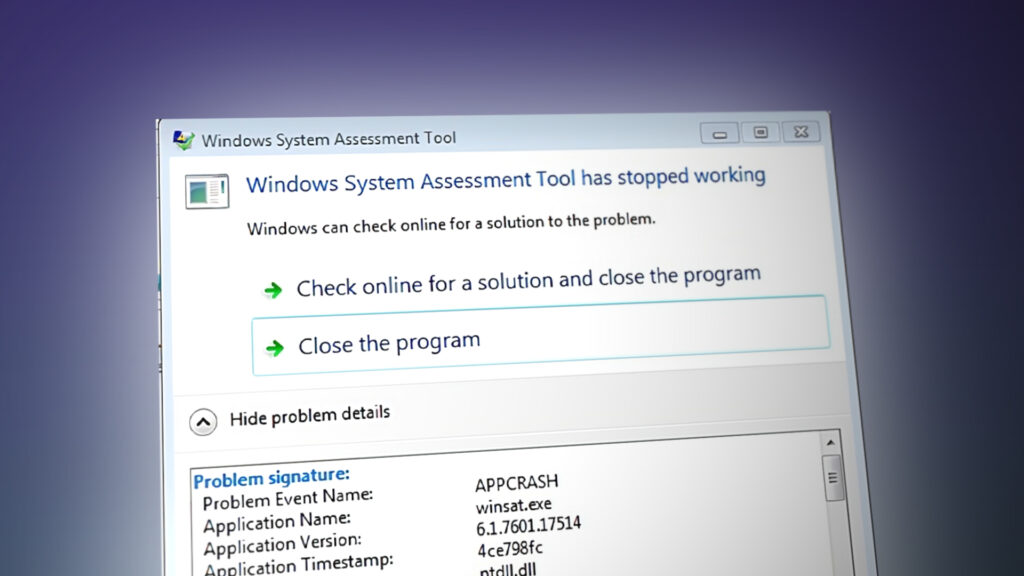
Windows System Assessment Tool has stopped working Fix
The reason for this error isn’t quite clear. The Windows system assessment tool is depreciated since Windows 8.1. Although it is available in Windows 10 but without the GUI. The ratings provided by the Windows system assessment tool aren’t considered reliable by the majority of the people. So, there hasn’t been a lot of usages and, therefore, a lot of reports on its usage and problems. The most common things related to this error are video drivers and Windows updates. Installing new hardware and/or not having the latest video drivers have been linked to this issue. Conversely, some people have seen this error after updating a video driver. Skipping on Windows updates has also been linked to this issue and lots of people have resolved the issue by updating their Windows.
Since there are a couple of things that can cause the issue, there are a few things you can try out.
Tips
Tip 1: Sometimes, simply running the Windows System Assessment Tool from the command prompt solves the issue. Usually, the error is a onetime thing and isn’t a serious error.
- Press Windows key once
- Type cmd in the Start Search
- Type winsat formal and press Enter
It should run fine if the error shows up again then continue.
- Hold Windows key and press R
- Type control panel and press EnterAccessing the Classic Control Panel interface
- Select Performance Information and Tools
- Select Advanced Tools
- Select Clear all Windows Experience Index scores and rerate the system option
Now, try to run the WinSAT again and see if it runs successfully.
Update Video Drivers
If you are seeing this error after the installation of a new GPU then the problem will most likely resolve after the update of video drivers. In fact, try to check and update all of your drivers just to be on the safe side.
Here are the steps for updating the video drivers
- If you have installed a new graphics card like NVidia then go to their official website
- Hold Windows key and press R
- Type dxdiag and press Enter
- Look at the operating system entry. You will see the Windows name and the bit version.
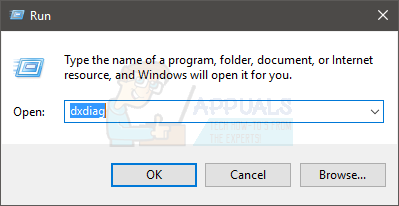
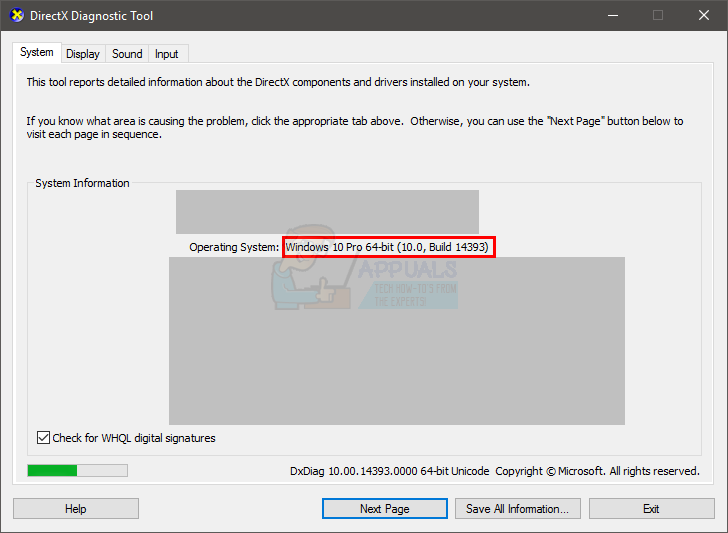
Reboot the system and check if the problem is resolved.
Note: Most of these graphic card companies have a driver management program as well. For NVidia, it’s NVidia GeForce. If you have one of these programs then simply open that and check for driver updates. If the program finds a newer version then install that.
Uninstall and Reinstall the Video Drivers
For some people, the problem might start after updating the video drivers. There are cases when a newer driver version can create these kinds of problems. In these cases, you have to completely uninstall the previous version and then install the newer driver version. Simply installing a newer version on top of the older version doesn’t solve the issue.
Here are the steps for uninstalling and reinstalling the video drivers
- Hold Windows key and press R
- Type appwiz.cpl and press Enter
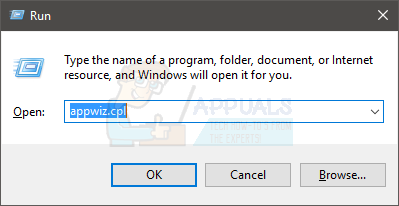
- Locate the driver from this list. Your GPU driver will be listed in this list.
- Select the driver and click Uninstall. Note: If you can’t find the drivers then uninstall the driver management utility e.g. NVidia GeForce.
- Once you are done, reboot the computer
Once the reinstall is done, you should be good to go.
Install Windows Updates
- Press Windows key once
- Select Settings from the start menu
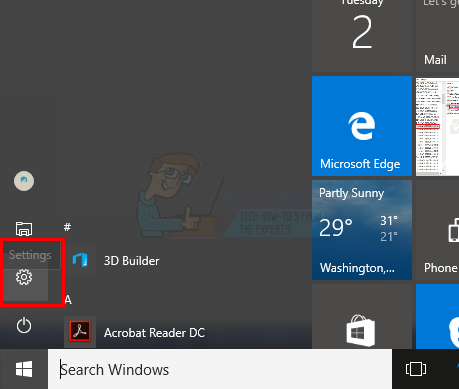
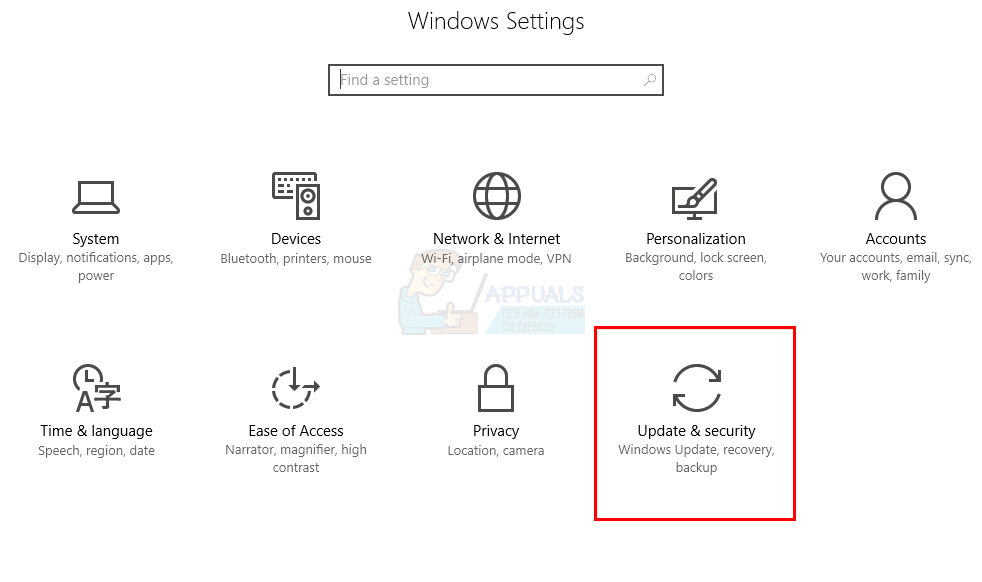
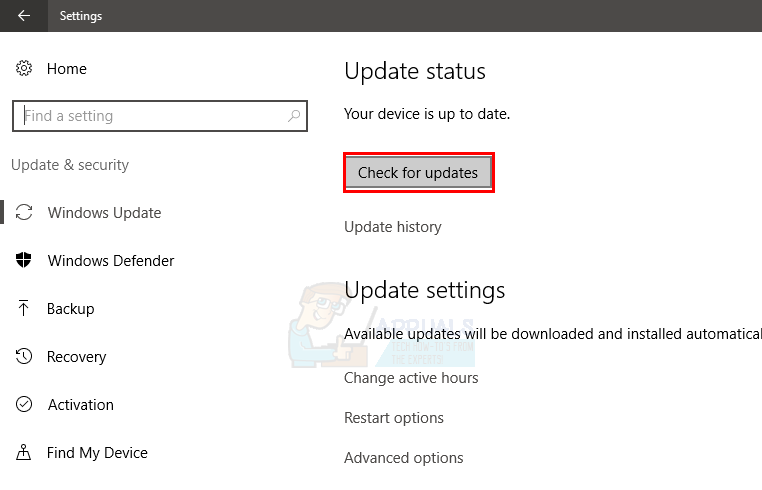
Windows 7, 8 and 8
- Hold Windows key and press R
- Type control panel and press Enter
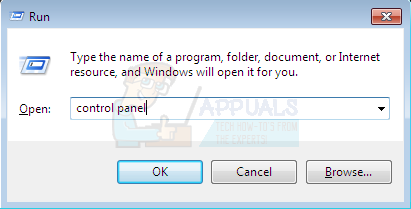
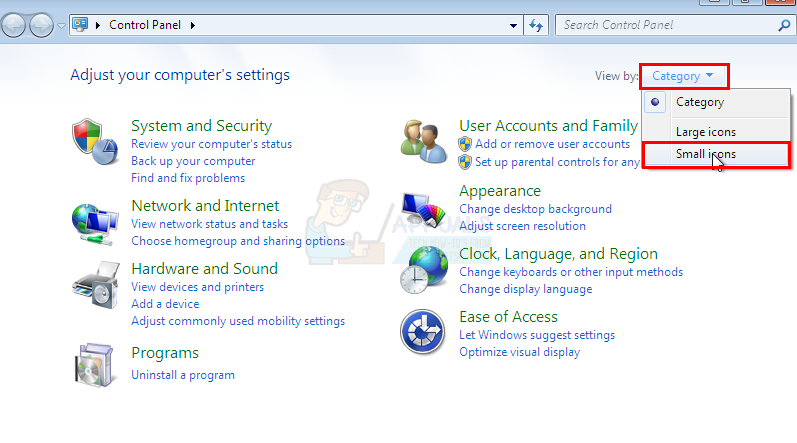
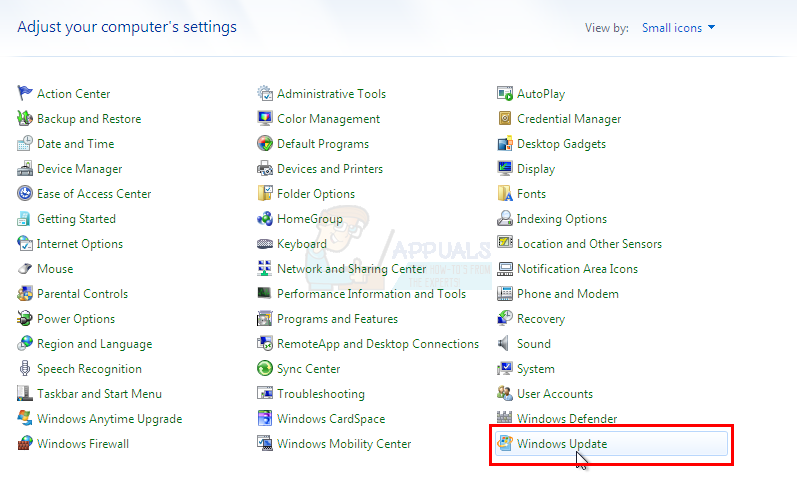
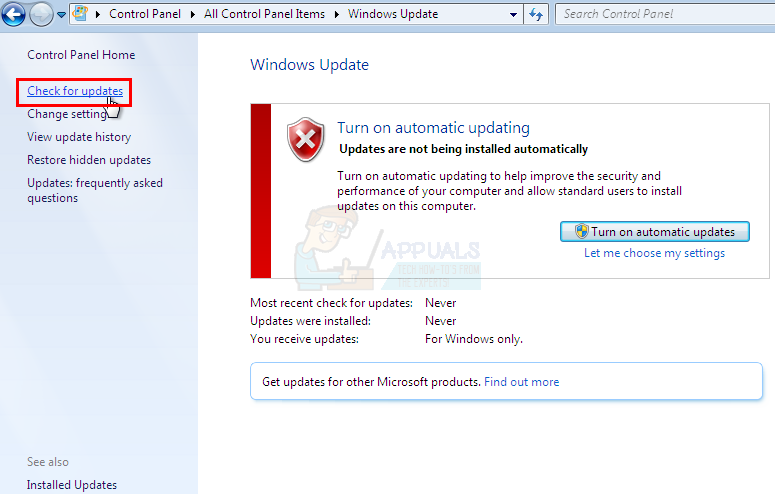
Once the updates are installed, reboot and check if the problem is resolved.
Disable the WinSAT Scheduling
If you aren’t worried about why the error is happening but you simply want to get rid of the reoccurring error dialogue then this solution will work for you. It isn’t really a solution but more of a workaround. The Windows System Assessment Tool is a scheduled task on Windows. Almost all Windows versions (even Windows 10) will have this task as scheduled in the task scheduler. If you are seeing the error dialogue over and over again even if you didn’t run it in the first place then it might be because it tries to run after a certain period of time. So, disabling the scheduled task will prevent the tool from running.
Here are the steps for disabling the task scheduling of the Windows System Assessment Tool
- Hold Windows key and press R
- Type taskschd.msc and press Enter
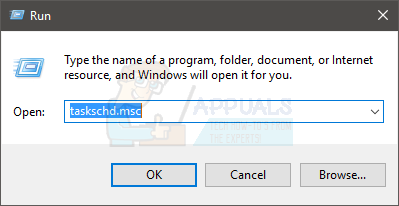
- Double click Task Scheduler Library from the left pane
- Double click Microsoft folder from the left pane
- Double click Windows folder from the left pane
- Select the Maintenance folder from the left pane
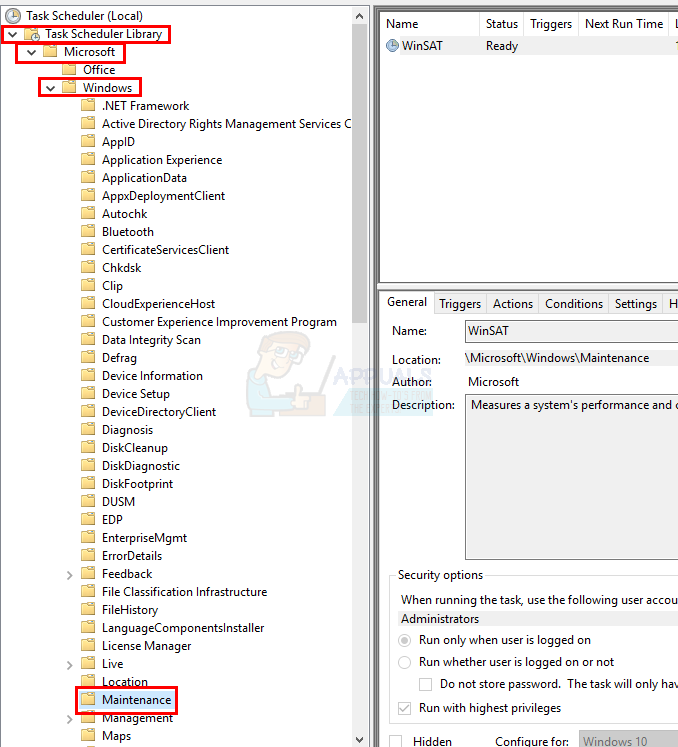
- You will see a task named WinSAT in the right pane.
- Right-click the WinSAT task from the right pane and select Disable
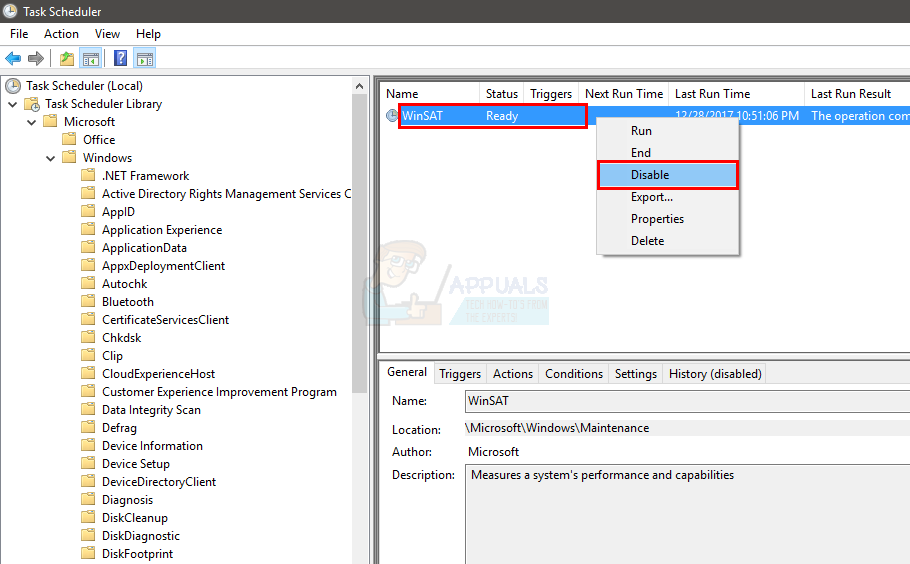
That’s it. Close the task scheduler and you should be good to go.
System Restore
This should be your last resort. If nothing else worked and the problem started appearing out of nowhere or after installing a certain software/driver then this option might work. A System Restore brings your computer back to a certain time. All the progress and programs installed after that time will be lost. So, if the problem was happening because of an update or a new driver then the issue should be resolved.
Performing an SFC scan
In some cases, certain drivers or system files might be missing due to which this error is being triggered, therefore, it is recommended that first, you boot into a clean boot state and then run an SFC scan to check and fix any issues with system files. After completing these steps, check to see if the issue persists.
Once you have performed a system restore, the problem should be resolved.
Kevin Arrows
Kevin Arrows is a highly experienced and knowledgeable technology specialist with over a decade of industry experience. He holds a Microsoft Certified Technology Specialist (MCTS) certification and has a deep passion for staying up-to-date on the latest tech developments. Kevin has written extensively on a wide range of tech-related topics, showcasing his expertise and knowledge in areas such as software development, cybersecurity, and cloud computing. His contributions to the tech field have been widely recognized and respected by his peers, and he is highly regarded for his ability to explain complex technical concepts in a clear and concise manner.
Восстановление системы
Это должно быть вашим последним средством. Если ничего не помогло и проблема начала появляться из ниоткуда или после установки определенного программного обеспечения / драйвера, этот вариант может работать. Восстановление системы возвращает ваш компьютер к определенному времени. Весь прогресс и программы, установленные после этого времени, будут потеряны. Итак, если проблема возникла из-за обновления или нового драйвера, проблема должна быть решена.
Выполнение сканирования SFC
В некоторых случаях могут отсутствовать определенные драйверы или системные файлы, из-за которых возникает эта ошибка, поэтому рекомендуется сначала загрузиться в состояние чистой загрузки, а затем запустить сканирование SFC, чтобы проверить и исправить любые проблемы с системой. файлы. После выполнения этих шагов проверьте, сохраняется ли проблема.
После того как вы выполнили восстановление системы, проблема должна быть решена.
Метод 1. Обновите видеодрайверы
Если вы видите эту ошибку после установки нового графического процессора, проблема, скорее всего, исчезнет после обновления видеодрайверов. Фактически, попробуйте проверить и обновить все свои драйверы, чтобы быть в безопасности.
Вот шаги для обновления видеодрайверов
- Если вы установили новую видеокарту, например NVidia, перейдите на их официальный сайт.
- Держать Клавиша Windows и нажмите р
- Посмотрите запись об операционной системе. Вы увидите имя Windows и разрядную версию.


Перезагрузите систему и проверьте, решена ли проблема.
Примечание: Большинство производителей видеокарт также имеют программу управления драйверами. Для NVidia это NVidia GeForce. Если у вас есть одна из этих программ, просто откройте ее и проверьте наличие обновлений драйверов. Если программа найдет более новую версию, установите ее.
Подсказки
Совет 1: Иногда простой запуск средства оценки системы Windows из командной строки решает проблему. Обычно ошибка бывает разовой и не является серьезной.
- Нажмите Клавиша Windows один раз
- Тип cmd в Начать поиск
- Щелкните правой кнопкой мыши в Командная строка из результатов поиска и выберите запустить от имени администратора
Он должен работать нормально, если ошибка появится снова, тогда продолжайте.
Совет 2: Если повторный запуск WinSAT из командной строки не помог решить проблему, и вы видите отсутствие рейтинга в индексировании возможностей Windows, выполните следующие действия.
- Держать Клавиша Windows и нажмите р
- Выбрать Информация о производительности и инструменты
- Выбрать Дополнительные инструменты
- Выбрать Очистить все оценки индекса производительности Windowsи переоценить систему вариант
Теперь попробуйте снова запустить WinSAT и посмотрите, успешно ли он работает.
Отключить расписание WinSAT
Если вас не беспокоит, почему возникает ошибка, но вы просто хотите избавиться от повторяющегося диалогового окна с ошибкой, это решение подойдет вам. На самом деле это не решение, а скорее обходной путь. Средство оценки системы Windows — это запланированная задача в Windows. Почти все версии Windows (даже Windows 10) будут иметь эту задачу, как запланировано в планировщике задач. Если вы снова и снова видите диалоговое окно с ошибкой, даже если вы не запускали его изначально, это может быть связано с тем, что он пытается запустить через определенный период времени. Таким образом, отключение запланированной задачи предотвратит запуск инструмента.
Вот шаги для отключения планирования задач средства оценки системы Windows.

- Двойной клик Библиотека планировщика заданий из левой панели
- Двойной клик Microsoft папка на левой панели
- Двойной клик Windows папка на левой панели
- Выберите Обслуживание папка на левой панели

- Вы увидите задачу под названием WinSAT на правой панели.
- Щелкните правой кнопкой мыши в WinSAT задача на правой панели и выберите Отключить

Это оно. Закройте планировщик задач, и все готово.
Удалите и повторно установите видеодрайверы
У некоторых проблема может возникнуть после обновления видеодрайверов. Бывают случаи, когда более новая версия драйвера может создать такие проблемы. В этих случаях вам необходимо полностью удалить предыдущую версию, а затем установить более новую версию драйвера. Простая установка более новой версии поверх старой не решает проблемы.
Вот шаги для удаления и переустановки видеодрайверов.

- Найдите драйвер из этого списка. Ваш драйвер графического процессора будет указан в этом списке.
- Выберите драйвер и нажмите Удалить. Примечание: Если вы не можете найти драйверы, удалите утилиту управления драйверами, например NVidia GeForce.
- Как только вы закончите, перезагрузка компьютер
После того, как переустановка будет завершена, все будет в порядке.
Проверьте, все ли обновления Windows у вас установлены или нет. Многие пользователи решили проблему после установки всех обновлений Windows.
Windows 10
- Нажмите Клавиша Windows один раз
- Выбрать Настройки из начального меню



Windows 7, 8 и 8




После установки обновлений перезагрузитесь и проверьте, решена ли проблема.
