I am running my Python script in the background in my Ubuntu machine (12.04) like this —
nohup python testing.py > test.out &
Now, it might be possible that at some stage my above Python script can die for whatever reason.
So I am thinking to have some sort of cron agent in bash shell script which can restart my above Python script automatically if it is killed for whatever reason.
Is this possible to do? If yes, then what’s the best way to solve these kind of problem?
After creating the testing.conf file like this —
chdir /tekooz
exec python testing.py
respawn
I ran below sudo command to start it but I cannot see that process running behind using ps ax?
root@bx13:/bezook# sudo start testing
testing start/running, process 27794
root@bx13:/bezook# ps ax | grep testing.py
27806 pts/3 S+ 0:00 grep --color=auto testing.py
Any idea why px ax is not showing me anything? And how do I check whether my program is running or not?
This is my python script —
#!/usr/bin/python
while True:
print "Hello World"
time.sleep(5)
asked Jan 5, 2014 at 7:33

17 gold badges43 silver badges49 bronze badges
On Ubuntu (until 14.04, 16.04 and later use systemd) can use upstart to do so, better than a cron job. You put a config setup in /etc/init and make sure you specify respawn
It could be a minimal file /etc/init/testing.conf (edit as root):
chdir /your/base/directory
exec python testing.py
respawn
And you can test with /your/base/directory/testing.py:
from __future__ import print_function
import time
with open('/var/tmp/testing.log', 'a') as fp:
print(time.time(), 'done', file=fp)
time.sleep(3)
and start with:
sudo start testing
tail -f /var/tmp/testing.log
and stop with:
sudo stop testing
answered Jan 5, 2014 at 7:59

1 gold badge21 silver badges27 bronze badges
You could also take a more shell oriented approach. Have your cron look for your script and relaunch it if it dies.
-
Create a new crontab by running
crontab -e. This will bring up a window of your favorite text editor. -
Add this line to the file that just opened
*/5 * * * * pgrep -f testing.py || nohup python /home/you/scripts/testing.py > test.out -
Save the file and exit the editor.
You just created a new crontab which will be run every 5 minutes and launch your script unless it is already running. See here for a nice little tutorial on cron. The official Ubuntu docs on cron are here.
The actual command being run is pgrep which searches running processes for the string given in the command line. pgrep foo will search for a program named foo and return its process identifier. pgrep -f makes it search the entire command line used to launch the program and not only the program name (useful because this is a python script).
answered Jan 5, 2014 at 9:24

64 gold badges438 silver badges654 bronze badges
You shouldn’t really use this for production, but you could:
#!/bin/sh
while true; do
nohup python testing.py >> test.out
done &
If, for any reason, python process exits, the shell loop will continue and restart it, appending to the .out file as desired. Nearly no overhead and takes very little time to set up.
answered Jan 5, 2014 at 12:17
1 gold badge16 silver badges9 bronze badges
You can have the testing program redirect the output using a commandline option
and then use a simple python script to restart the program indefinitely:
import subprocess
while True:
try:
print subprocess.check_output(['python', 'testing.py'])
except KeyboardInterrupt:
break
you can put this program in the background, and once you want to stop just pull it into the foreground and kill it.
answered Jan 5, 2014 at 8:16
42 gold badges164 silver badges221 bronze badges
But you can look at alternatives init and in the Python code for Pardus: mudur daemon in particular.
If you decide to go with a cron job (and PID file handling) then consider reading this PEP 3143 and perhaps using its reference implementation.
As I alluded to in my other comments, robust PID file handling is tricky. It’s prone to races and corner cases. It gets trickier if there’s any chance that your PID file ends up on an NFS or other networked filesystem (some of the atomicity guarantees you get with the file handling semantics on proper local UNIX/Linux filesystems go away on some versions and implementations of NFS, for example). Also the semantics around file locking under UNIX can be tricky. (Does an flock or fcntl lock get released promptly, in your target OS, when the process holding it is killed with SIGKILL, for example?).
answered Jan 5, 2014 at 7:58

Jim Dennis
2 silver badges11 bronze badges
You can also use monit Or Process monitoring with ps-watcher
Monit is an open source utility for managing and monitoring,
processes, programs, files, directories and filesystems on a UNIX
system. Monit conducts automatic maintenance and repair and can
execute meaningful causal actions in error situations.
Here is example for your scenario:
check process myprocessname
matching "myprocessname"
start program = "nohup /usr/bin/python /path/testing.py > /tmp/test.out &"
stop program = "/usr/bin/killall myprocessname"
Take look at monit examples
answered Jan 5, 2014 at 9:43
Rahul Patil
25 gold badges79 silver badges96 bronze badges
You need a supervisor, you can use supervisor. It is python based supervisor, therefore easy to modify if you need to.
Control is with files with .ini file syntax.
answered Jan 5, 2014 at 10:59
2 silver badges6 bronze badges
Terdon’s answer, did not work for me, because
pgrep -f testing.py was never ‘failing’. It would grab the pid for the cron job (because of the -f option). However, without the -f option pgrep won’t find testing.py because there’s no process called testing.py.
My solution to this was to change
pgrep -f testing.py
pgrep -f testing.py | pgrep python
this means the full crontab job would be:
*/5 * * * * pgrep -f testing.py | pgrep python || nohup python /home/you/scripts/testing.py > test.out

answered Jun 15, 2017 at 20:00
In my case, as a quick-fix, I wanted to keep my program running when it exited with en error or it was killed.
On the other hand, I wanted to stop the execution when the program terminated correctly (return code = 0)
I have tested it on Bash. It should work fine in any other shell
#!/bin/sh
echo ""
echo "Use: $0 ./instagram.py"
echo ""
echo "Executing $1 ..."
EXIT_CODE=1
(while [ $EXIT_CODE -gt 0 ]; do
$1
# loops on error code: greater-than 0
EXIT_CODE=$?
done)
answered Dec 27, 2018 at 12:53

For terdon’s answer, pgrep -f testing.py will never return false according to the comments in here:
I think the issue is that cron spawns a shell to run your command, and the arguments of that shell are matched by pgrep since you are using -f
For Matt’s answer, pgrep -f testing.py is useless since pgrep python matches any running Python script. So if two Python script cronjob, the second cronjob will never run.
And then I found the solution to solve pgrep -f testing.py in the comment here: https://askubuntu.com/questions/1014559/running-pgrep-in-a-crontab?noredirect=1&lq=1
My cron for running two Python scripts:
* * * * * pgrep -f '^/usr/bin/python36 /home/ec2-user/myscript1\.py' || nohup /usr/bin/python36 /home/ec2-user/myscript1.py
0 * * * * pgrep -f '^/usr/bin/python36 /home/ec2-user/myscript2\.py' || nohup /usr/bin/python36 /home/ec2-user/myscript2.py
Rui F Ribeiro
26 gold badges146 silver badges225 bronze badges
answered Mar 8, 2019 at 19:28

2 bronze badges
In Ubuntu this works for me thanks to --wait
#!/bin/bash
while :
do
sleep 5
gnome-terminal --wait -- sh -c "python3 myscript.py 'myarg1'"
done
answered Nov 17, 2020 at 20:44
1 bronze badge
There’s a Python module for that, forever.
The advantage being, hopefully, in using the same language for both the code and the watchdog. If it needs to be improved, one can find it in
cd $(python -c "import site; print(site.getusersitepackages())")
I’d install it with
python -mpip install --user --upgrade forever
and later use it with
python -mforever.run -t 9 -i 9 python script-to-watch.py
answered Feb 12, 2022 at 12:06
When the python script crashes, the program is not running anymore, therefore the script cannot execute more lines of code.
You have 2 options:
- Make sure your python script doesn’t crash, which is very much recommended. You can do this by handling the exceptions thrown by your program.
Option 1
I assume you are new to python, so here is an example of a python script that handles an exception calls the same function again.
from time import sleep
def run_forever():
try:
# Create infinite loop to simulate whatever is running
# in your program
while True:
print("Hello!")
sleep(10)
# Simulate an exception which would crash your program
# if you don't handle it!
raise Exception("Error simulated!")
except Exception:
print("Something crashed your program. Let's restart it")
run_forever() # Careful.. recursive behavior
# Recommended to do this instead
handle_exception()
def handle_exception():
# code here
pass
run_forever()
- If you want to restart the python script you would need another python script (assuming you want to do this with python) that checks if the process is still alive and if not then run it again with python.
Option 2
This is the script that starts another python script called ‘test.py’ via the command python test.py.
Make sure you have the right file path, if you put the scripts in the same folder, you usually don’t need the full path and only the script name.
Notably, make sure that command ‘python‘ is recognized by your system, it could in some cases by ‘python3’
from subprocess import run
from time import sleep
# Path and name to the script you are trying to start
file_path = "test.py"
restart_timer = 2
def start_script():
try:
# Make sure 'python' command is available
run("python "+file_path, check=True)
except:
# Script crashed, lets restart it!
handle_crash()
def handle_crash():
sleep(restart_timer) # Restarts the script after 2 seconds
start_script()
start_script()
In case you are interested in the code I used for the test file: ‘test.py’, I post it here.
from time import sleep
while True:
sleep(1)
print("Hello")
raise Exception("Hello")
Decorator is a good approach.
from functools import wraps
import time
class retry:
def __init__(self, success=lambda r:True, times=3, delay=1, raiseexception=True, echo=True):
self.success = success
self.times = times
self.raiseexception = raiseexception
self.echo = echo
self.delay = delay
def retry(fun, *args, success=lambda r:True, times=3, delay=1, raiseexception=True, echo=True, **kwargs):
ex = Exception(f"{fun} failed.")
r = None
for i in range(times):
if i > 0:
time.sleep(delay*2**(i-1))
try:
r = fun(*args, **kwargs)
s = success(r)
except Exception as e:
s = False
ex = e
# raise e
if not s:
continue
return r
else:
if echo:
print(f"{fun} failed.", "args:", args, kwargs, "nresult: %s"%r)
if raiseexception:
raise ex
def __call__(self, fun):
@wraps(fun)
def wraper(*args, retry=0, **kwargs):
retry = retry if retry>0 else self.times
return self.__class__.retry(fun, *args,
success=self.success,
times=retry,
delay=self.delay,
raiseexception = self.raiseexception,
echo = self.echo,
**kwargs)
return wraper
some usage examples:
@retry(success=lambda x:x>3, times=4, delay=0.1)
def rf1(x=[]):
x.append(1)
print(x)
return len(x)
> rf1()
[1]
[1, 1]
[1, 1, 1]
[1, 1, 1, 1]
4
@retry(success=lambda x:x>3, times=4, delay=0.1)
def rf2(l=[], v=1):
l.append(v)
print(l)
assert len(l)>4
return len(l)
> rf2(v=2, retry=10) #overwite times=4
[2]
[2, 2]
[2, 2, 2]
[2, 2, 2, 2]
[2, 2, 2, 2, 2]
5
> retry.retry(lambda a,b:a+b, 1, 2, times=2)
3
> retry.retry(lambda a,b:a+b, 1, "2", times=2)
TypeError: unsupported operand type(s) for +: 'int' and 'str'
Decorator is a good approach.
from functools import wraps
import time
class retry:
def __init__(self, success=lambda r:True, times=3, delay=1, raiseexception=True, echo=True):
self.success = success
self.times = times
self.raiseexception = raiseexception
self.echo = echo
self.delay = delay
def retry(fun, *args, success=lambda r:True, times=3, delay=1, raiseexception=True, echo=True, **kwargs):
ex = Exception(f"{fun} failed.")
r = None
for i in range(times):
if i > 0:
time.sleep(delay*2**(i-1))
try:
r = fun(*args, **kwargs)
s = success(r)
except Exception as e:
s = False
ex = e
# raise e
if not s:
continue
return r
else:
if echo:
print(f"{fun} failed.", "args:", args, kwargs, "nresult: %s"%r)
if raiseexception:
raise ex
def __call__(self, fun):
@wraps(fun)
def wraper(*args, retry=0, **kwargs):
retry = retry if retry>0 else self.times
return self.__class__.retry(fun, *args,
success=self.success,
times=retry,
delay=self.delay,
raiseexception = self.raiseexception,
echo = self.echo,
**kwargs)
return wraper
some usage examples:
@retry(success=lambda x:x>3, times=4, delay=0.1)
def rf1(x=[]):
x.append(1)
print(x)
return len(x)
> rf1()
[1]
[1, 1]
[1, 1, 1]
[1, 1, 1, 1]
4
@retry(success=lambda x:x>3, times=4, delay=0.1)
def rf2(l=[], v=1):
l.append(v)
print(l)
assert len(l)>4
return len(l)
> rf2(v=2, retry=10) #overwite times=4
[2]
[2, 2]
[2, 2, 2]
[2, 2, 2, 2]
[2, 2, 2, 2, 2]
5
> retry.retry(lambda a,b:a+b, 1, 2, times=2)
3
> retry.retry(lambda a,b:a+b, 1, "2", times=2)
TypeError: unsupported operand type(s) for +: 'int' and 'str'
How do you make a python program automatically restart itself? So let’s say there is a really simple program like:
var = input("Hi! I like cheese! Do you like cheese?").lower()
if var == "yes":
print("That's awesome!")
Now, in a Python Shell, you would have to press either the Run button and then ‘Run Module (F5)’ or just the F5 key on your keyboard. That is the first time you run it. When the program ended, you would go back to your Cheese.py file and then press F5 to run the program again.
Everybody with me here?
OK, so my question is, how do you make the program restart itself automatically without you having to manually do it?

25 gold badges161 silver badges290 bronze badges
asked Mar 15, 2016 at 17:42
It depends on what you mean by «restart itself.» If you just want to continuously execute the same code, you can wrap it in a function, then call it from within a while True loop, such as:
>>> def like_cheese():
... var = input("Hi! I like cheese! Do you like cheese?").lower() # Corrected the call to `.lower`.
... if var == "yes":
... print("That's awesome!")
...
>>> while True:
... like_cheese()
...
Hi! I like cheese! Do you like cheese?yes
That's awesome!
Hi! I like cheese! Do you like cheese?yes
That's awesome!
#! /bin/env python3
import os
import sys
def like_cheese():
var = input("Hi! I like cheese! Do you like cheese?").lower()
if var == "yes":
print("That's awesome!")
if __name__ == '__main__':
like_cheese()
os.execv(__file__, sys.argv) # Run a new iteration of the current script, providing any command line args from the current iteration.
This will continuously re-run the script, providing the command line arguments from the current version to the new version. A more detailed discussion of this method can be found in the post «Restarting a Python Script Within Itself» by Petr Zemek.
One item that this article notes is:
If you use the solution above, please bear in mind that the
exec*()
functions cause the current process to be replaced immediately,
without flushing opened file objects. Therefore, if you have any
opened files at the time of restarting the script, you should flush
them usingf.flush()oros.fsync(fd)before calling anexec*()
function.
answered Mar 15, 2016 at 17:55

1 gold badge29 silver badges52 bronze badges
or you can try
$ chmod a+x "name".py
Then, you can run the script via
$ ./daemon.py
os.execv(__file__, sys.argv)
Otherwise, when you run the script via
$ python daemon.py
use this code:
os.execv(sys.executable, ['python'] + sys.argv)
Either way, do not forget to import the sys module
10 gold badges24 silver badges28 bronze badges
answered Jul 14, 2018 at 16:32
I use terminal on my Mac to re-start some of my python scripts with the function below.
import subprocess
def run_again(cmd):
subprocess.call(["bash", "-c", "source ~/.profile; " + cmd])
Note: Don’t forget the space character after «profile;» or the function may fail silently!
Then at the bottom of my script to be re-started:
if some_condition:
run_again("python my_script.py %s" % my_new_arguments)
For the original question about the cheese script:
if var != 'yes':
run_again("python my_cheese_script.py")
answered Oct 13, 2017 at 18:13

1 silver badge9 bronze badges
You can just use a shell script like test.sh and make sure in your linux terminal you chmod +x test.sh
As for the code:
#!/bin/bash
while :
do
sleep 5
gnome-terminal --wait -- sh -c "python3 myscript.py 'myarg1'"
done
answered Nov 17, 2020 at 20:46
15 gold badges57 silver badges76 bronze badges
You can wrap something in while True: to make it execute repeatedly, as True will always evaluate to True, like this:
while True:
var = input("Hi! I like cheese! Do you like cheese?").lower() # <-- You had missed parentheses here
if var == "yes":
print("That's awesome!")
There’s another issue with your code though; you haven’t called lower by putting parentheses after it.
answered Mar 15, 2016 at 17:44

How do you make a python program automatically restart itself? So let’s say there is a really simple program like:
var = input("Hi! I like cheese! Do you like cheese?").lower()
if var == "yes":
print("That's awesome!")
Now, in a Python Shell, you would have to press either the Run button and then ‘Run Module (F5)’ or just the F5 key on your keyboard. That is the first time you run it. When the program ended, you would go back to your Cheese.py file and then press F5 to run the program again.
Everybody with me here?
OK, so my question is, how do you make the program restart itself automatically without you having to manually do it?

25 gold badges161 silver badges290 bronze badges
asked Mar 15, 2016 at 17:42
It depends on what you mean by «restart itself.» If you just want to continuously execute the same code, you can wrap it in a function, then call it from within a while True loop, such as:
>>> def like_cheese():
... var = input("Hi! I like cheese! Do you like cheese?").lower() # Corrected the call to `.lower`.
... if var == "yes":
... print("That's awesome!")
...
>>> while True:
... like_cheese()
...
Hi! I like cheese! Do you like cheese?yes
That's awesome!
Hi! I like cheese! Do you like cheese?yes
That's awesome!
#! /bin/env python3
import os
import sys
def like_cheese():
var = input("Hi! I like cheese! Do you like cheese?").lower()
if var == "yes":
print("That's awesome!")
if __name__ == '__main__':
like_cheese()
os.execv(__file__, sys.argv) # Run a new iteration of the current script, providing any command line args from the current iteration.
This will continuously re-run the script, providing the command line arguments from the current version to the new version. A more detailed discussion of this method can be found in the post «Restarting a Python Script Within Itself» by Petr Zemek.
One item that this article notes is:
If you use the solution above, please bear in mind that the
exec*()
functions cause the current process to be replaced immediately,
without flushing opened file objects. Therefore, if you have any
opened files at the time of restarting the script, you should flush
them usingf.flush()oros.fsync(fd)before calling anexec*()
function.
answered Mar 15, 2016 at 17:55

1 gold badge29 silver badges52 bronze badges
or you can try
$ chmod a+x "name".py
Then, you can run the script via
$ ./daemon.py
os.execv(__file__, sys.argv)
Otherwise, when you run the script via
$ python daemon.py
use this code:
os.execv(sys.executable, ['python'] + sys.argv)
Either way, do not forget to import the sys module
10 gold badges24 silver badges28 bronze badges
answered Jul 14, 2018 at 16:32
I use terminal on my Mac to re-start some of my python scripts with the function below.
import subprocess
def run_again(cmd):
subprocess.call(["bash", "-c", "source ~/.profile; " + cmd])
Note: Don’t forget the space character after «profile;» or the function may fail silently!
Then at the bottom of my script to be re-started:
if some_condition:
run_again("python my_script.py %s" % my_new_arguments)
For the original question about the cheese script:
if var != 'yes':
run_again("python my_cheese_script.py")
answered Oct 13, 2017 at 18:13

1 silver badge9 bronze badges
You can just use a shell script like test.sh and make sure in your linux terminal you chmod +x test.sh
As for the code:
#!/bin/bash
while :
do
sleep 5
gnome-terminal --wait -- sh -c "python3 myscript.py 'myarg1'"
done
answered Nov 17, 2020 at 20:46
15 gold badges57 silver badges76 bronze badges
You can wrap something in while True: to make it execute repeatedly, as True will always evaluate to True, like this:
while True:
var = input("Hi! I like cheese! Do you like cheese?").lower() # <-- You had missed parentheses here
if var == "yes":
print("That's awesome!")
There’s another issue with your code though; you haven’t called lower by putting parentheses after it.
answered Mar 15, 2016 at 17:44

I am running my Python script in the background in my Ubuntu machine (12.04) like this —
nohup python testing.py > test.out &
Now, it might be possible that at some stage my above Python script can die for whatever reason.
So I am thinking to have some sort of cron agent in bash shell script which can restart my above Python script automatically if it is killed for whatever reason.
Is this possible to do? If yes, then what’s the best way to solve these kind of problem?
After creating the testing.conf file like this —
chdir /tekooz
exec python testing.py
respawn
I ran below sudo command to start it but I cannot see that process running behind using ps ax?
root@bx13:/bezook# sudo start testing
testing start/running, process 27794
root@bx13:/bezook# ps ax | grep testing.py
27806 pts/3 S+ 0:00 grep --color=auto testing.py
Any idea why px ax is not showing me anything? And how do I check whether my program is running or not?
This is my python script —
#!/usr/bin/python
while True:
print "Hello World"
time.sleep(5)
asked Jan 5, 2014 at 7:33

17 gold badges43 silver badges49 bronze badges
On Ubuntu (until 14.04, 16.04 and later use systemd) can use upstart to do so, better than a cron job. You put a config setup in /etc/init and make sure you specify respawn
It could be a minimal file /etc/init/testing.conf (edit as root):
chdir /your/base/directory
exec python testing.py
respawn
And you can test with /your/base/directory/testing.py:
from __future__ import print_function
import time
with open('/var/tmp/testing.log', 'a') as fp:
print(time.time(), 'done', file=fp)
time.sleep(3)
and start with:
sudo start testing
tail -f /var/tmp/testing.log
and stop with:
sudo stop testing
answered Jan 5, 2014 at 7:59

1 gold badge20 silver badges27 bronze badges
You could also take a more shell oriented approach. Have your cron look for your script and relaunch it if it dies.
-
Create a new crontab by running
crontab -e. This will bring up a window of your favorite text editor. -
Add this line to the file that just opened
*/5 * * * * pgrep -f testing.py || nohup python /home/you/scripts/testing.py > test.out -
Save the file and exit the editor.
You just created a new crontab which will be run every 5 minutes and launch your script unless it is already running. See here for a nice little tutorial on cron. The official Ubuntu docs on cron are here.
The actual command being run is pgrep which searches running processes for the string given in the command line. pgrep foo will search for a program named foo and return its process identifier. pgrep -f makes it search the entire command line used to launch the program and not only the program name (useful because this is a python script).
answered Jan 5, 2014 at 9:24

62 gold badges426 silver badges636 bronze badges
You shouldn’t really use this for production, but you could:
#!/bin/sh
while true; do
nohup python testing.py >> test.out
done &
If, for any reason, python process exits, the shell loop will continue and restart it, appending to the .out file as desired. Nearly no overhead and takes very little time to set up.
answered Jan 5, 2014 at 12:17
1 gold badge16 silver badges9 bronze badges
You can have the testing program redirect the output using a commandline option
and then use a simple python script to restart the program indefinitely:
import subprocess
while True:
try:
print subprocess.check_output(['python', 'testing.py'])
except KeyboardInterrupt:
break
you can put this program in the background, and once you want to stop just pull it into the foreground and kill it.
answered Jan 5, 2014 at 8:16
42 gold badges159 silver badges217 bronze badges
But you can look at alternatives init and in the Python code for Pardus: mudur daemon in particular.
If you decide to go with a cron job (and PID file handling) then consider reading this PEP 3143 and perhaps using its reference implementation.
As I alluded to in my other comments, robust PID file handling is tricky. It’s prone to races and corner cases. It gets trickier if there’s any chance that your PID file ends up on an NFS or other networked filesystem (some of the atomicity guarantees you get with the file handling semantics on proper local UNIX/Linux filesystems go away on some versions and implementations of NFS, for example). Also the semantics around file locking under UNIX can be tricky. (Does an flock or fcntl lock get released promptly, in your target OS, when the process holding it is killed with SIGKILL, for example?).
answered Jan 5, 2014 at 7:58

Jim Dennis
2 silver badges11 bronze badges
You can also use monit Or Process monitoring with ps-watcher
Monit is an open source utility for managing and monitoring,
processes, programs, files, directories and filesystems on a UNIX
system. Monit conducts automatic maintenance and repair and can
execute meaningful causal actions in error situations.
Here is example for your scenario:
check process myprocessname
matching "myprocessname"
start program = "nohup /usr/bin/python /path/testing.py > /tmp/test.out &"
stop program = "/usr/bin/killall myprocessname"
Take look at monit examples
answered Jan 5, 2014 at 9:43
Rahul Patil
25 gold badges79 silver badges95 bronze badges
You need a supervisor, you can use supervisor. It is python based supervisor, therefore easy to modify if you need to.
Control is with files with .ini file syntax.
answered Jan 5, 2014 at 10:59
2 silver badges6 bronze badges
Terdon’s answer, did not work for me, because
pgrep -f testing.py was never ‘failing’. It would grab the pid for the cron job (because of the -f option). However, without the -f option pgrep won’t find testing.py because there’s no process called testing.py.
My solution to this was to change
pgrep -f testing.py
pgrep -f testing.py | pgrep python
this means the full crontab job would be:
*/5 * * * * pgrep -f testing.py | pgrep python || nohup python /home/you/scripts/testing.py > test.out

answered Jun 15, 2017 at 20:00
In my case, as a quick-fix, I wanted to keep my program running when it exited with en error or it was killed.
On the other hand, I wanted to stop the execution when the program terminated correctly (return code = 0)
I have tested it on Bash. It should work fine in any other shell
#!/bin/sh
echo ""
echo "Use: $0 ./instagram.py"
echo ""
echo "Executing $1 ..."
EXIT_CODE=1
(while [ $EXIT_CODE -gt 0 ]; do
$1
# loops on error code: greater-than 0
EXIT_CODE=$?
done)
answered Dec 27, 2018 at 12:53

For terdon’s answer, pgrep -f testing.py will never return false according to the comments in here:
I think the issue is that cron spawns a shell to run your command, and the arguments of that shell are matched by pgrep since you are using -f
For Matt’s answer, pgrep -f testing.py is useless since pgrep python matches any running Python script. So if two Python script cronjob, the second cronjob will never run.
And then I found the solution to solve pgrep -f testing.py in the comment here: https://askubuntu.com/questions/1014559/running-pgrep-in-a-crontab?noredirect=1&lq=1
My cron for running two Python scripts:
* * * * * pgrep -f '^/usr/bin/python36 /home/ec2-user/myscript1.py' || nohup /usr/bin/python36 /home/ec2-user/myscript1.py
0 * * * * pgrep -f '^/usr/bin/python36 /home/ec2-user/myscript2.py' || nohup /usr/bin/python36 /home/ec2-user/myscript2.py
Rui F Ribeiro
26 gold badges144 silver badges221 bronze badges
answered Mar 8, 2019 at 19:28

2 bronze badges
In Ubuntu this works for me thanks to --wait
#!/bin/bash
while :
do
sleep 5
gnome-terminal --wait -- sh -c "python3 myscript.py 'myarg1'"
done
answered Nov 17, 2020 at 20:44
1 bronze badge
There’s a Python module for that, forever.
The advantage being, hopefully, in using the same language for both the code and the watchdog. If it needs to be improved, one can find it in
cd $(python -c "import site; print(site.getusersitepackages())")
I’d install it with
python -mpip install --user --upgrade forever
and later use it with
python -mforever.run -t 9 -i 9 python script-to-watch.py
answered Feb 12, 2022 at 12:06
When the python script crashes, the program is not running anymore, therefore the script cannot execute more lines of code.
You have 2 options:
- Make sure your python script doesn’t crash, which is very much recommended. You can do this by handling the exceptions thrown by your program.
Option 1
I assume you are new to python, so here is an example of a python script that handles an exception calls the same function again.
from time import sleep
def run_forever():
try:
# Create infinite loop to simulate whatever is running
# in your program
while True:
print("Hello!")
sleep(10)
# Simulate an exception which would crash your program
# if you don't handle it!
raise Exception("Error simulated!")
except Exception:
print("Something crashed your program. Let's restart it")
run_forever() # Careful.. recursive behavior
# Recommended to do this instead
handle_exception()
def handle_exception():
# code here
pass
run_forever()
- If you want to restart the python script you would need another python script (assuming you want to do this with python) that checks if the process is still alive and if not then run it again with python.
Option 2
This is the script that starts another python script called ‘test.py’ via the command python test.py.
Make sure you have the right file path, if you put the scripts in the same folder, you usually don’t need the full path and only the script name.
Notably, make sure that command ‘python‘ is recognized by your system, it could in some cases by ‘python3’
from subprocess import run
from time import sleep
# Path and name to the script you are trying to start
file_path = "test.py"
restart_timer = 2
def start_script():
try:
# Make sure 'python' command is available
run("python "+file_path, check=True)
except:
# Script crashed, lets restart it!
handle_crash()
def handle_crash():
sleep(restart_timer) # Restarts the script after 2 seconds
start_script()
start_script()
In case you are interested in the code I used for the test file: ‘test.py’, I post it here.
from time import sleep
while True:
sleep(1)
print("Hello")
raise Exception("Hello")
Следующее не работает. У меня есть программа, которая подключается к веб-странице, но иногда из-за некоторых проблем она не может подключиться. Я хочу, чтобы программа полностью перезапустилась после самой ошибки. Представьте, что основная функция вызывает программу, как я могу написать такой код?
import numpy as np
def main():
np.load('File.csv')
for i in range(1, 10):
try:
main()
except Exception as e:
print e
print 'Restarting!'
main()
3 ответа
Чтобы сделать это внутри Python, используйте try/except соответственно:
import numpy as np
def main():
np.load('File.csv')
for i in range(1, 10):
try:
main()
except Exception as e:
print e
print 'Restarting!'
continue
else:
break
Для простых инструкций это работает, но если ваш код становится более сложным, помещение всей функции main() в блок try/except может скрыть исключения и затруднить отладку вашей программы. Таким образом, я бы порекомендовал обработать перезапуск вне питона, например в скрипте bash.
8 Апр 2016 в 13:53
Вы можете очень хорошо использовать рекурсивную функцию здесь для автоматического перезапуска кода. используйте setrecursionlimit (), чтобы определить количество попыток следующим образом:
import numpy as np
import sys
sys.setrecursionlimit(10) # set recursion depth limit
def main():
try:
a = np.load('file.csv')
if a:
return a
except Exception as e:
return main()
result = main()
print result
Надеюсь это поможет 
8 Апр 2016 в 14:16
Для чего-то подобного (подключение к веб-странице) часто лучше устанавливать верхний предел на основе времени, а не количества попыток подключения. Так что используйте цикл while:
import numpy as np
import time
def main():
np.load('file.csv')
start = time.time()
stop = start + 5
attempts = 0
result = 'failed'
while True:
if time.time()<stop:
try:
main()
except Exception as e:
attempts += 1
print e
time.sleep(0.1) # optional
print 'Restarting!'
continue
else:
result = 'succeeded'
print 'Connection %s after %i attempts.' % (result, attempts)
break
Необязательно: я включил паузу в 100 мс после каждой неудачной попытки. Это может помочь с установлением соединения иногда.
Затем оберните все это в функцию, которую вы можете использовать в будущем для других проектов:
# retry.py
import time
def retry(f, seconds, pause = 0):
start = time.time()
stop = start + seconds
attempts = 0
result = 'failed'
while True:
if time.time()<stop:
try:
f()
except Exception as e:
attempts += 1
print e
time.sleep(pause)
print 'Restarting!'
continue
else:
result = 'succeeded'
print '%s after %i attempts.' % (result, attempts)
break
Теперь просто сделай это:
import numpy as np
from retry import retry
def main():
np.load('file.csv')
retry(main, 5, 0.1)
class RetryTest():
def __init__(self, succeed_on = 0, excp = Exception()):
self.succeed_on = succeed_on
self.attempts = 0
self.excp = excp
def __call__(self):
self.attempts += 1
if self.succeed_on == self.attempts:
self.attempts = 0
else:
raise self.excp
retry_test1 = RetryTest(3)
retry(retry_test1, 5, 0.1)
# succeeded after 3 attempts.
retry_test2 = RetryTest()
retry(retry_test2, 5, 0.1)
# failed after 50 attempts.
Rick supports Monica
8 Апр 2016 в 23:32
From time to time, it may be necessary to restart the script. For example, if you fix a bug in it or change its configuration. One way of doing so is to kill the script and run it again. However, this requires manual intervention, which you may forget to do. When you fix a vulnerability in the script, you want to be sure that you do not forget to restart the script. Otherwise, someone may exploit the vulnerability if you did not restart the script. It would be nice if there existed a way of restarting the script within itself after it detected that its sources or a configuration file changed. In the rest of this post, we will show such a way.
# Parse the arguments and configuration files.
while True:
# Wait for inputs and act on them.
# ...
That is, it processes the arguments and loads the configuration from the configuration files. After that, the script waits for inputs and processes them in an infinite loop.
Next, we describe how to watch files for changes. After that, we show how to restart the script.
Checking Watched Files For Changes
First, we define the paths to the files whose change we want to watch:
WATCHED_FILES = [GLOBAL_CONFIG_FILE_PATH, LOCAL_CONFIG_FILE_PATH, __file__]
We watch the global configuration file, the local configuration file, and the script itself, whose path can be obtained from the special global variable __file__. When the script starts, we get and store the time of the last modification of these files by using os.path.getmtime():
from os.path import getmtime WATCHED_FILES_MTIMES = [(f, getmtime(f)) for f in WATCHED_FILES]
Then, we add a check if any of these files have changed into the main loop:
while True:
for f, mtime in WATCHED_FILES_MTIMES:
if getmtime(f) != mtime:
# Restart the script.
# Wait for inputs and act on them.
# ...
If either of the files that we watch has changed, we restart the script. The restarting is described next.
Restarting the Script
#!/usr/bin/env python
$ chmod a+x daemon.py
Then, you can run the script via
$ ./daemon.py
os.execv(__file__, sys.argv)
Otherwise, when you run the script via
$ python daemon.py
use this code:
os.execv(sys.executable, ['python'] + sys.argv)
Either way, do not forget to import the sys module:
import sys
To explain, the arguments of os.execv() are the program to replace the current process with and arguments to this program. The __file__ variable holds a path to the script, sys.argv are arguments that were passed to the script, and sys.executable is a path to the Python executable that was used to run the script.
The os.execv() function does not return. Instead, it starts executing the current script from its beginning, which is what we want.
Concluding Remarks
If you use the solution above, please bear in mind that the exec*() functions cause the current process to be replaced immediately, without flushing opened file objects. Therefore, if you have any opened files at the time of restarting the script, you should flush them using f.flush() or os.fsync(fd) before calling an exec*() function.
Complete Source Code
The complete source code for this post is available on GitHub.
Одной из важнейших задач при разработке серверных частей API или Ботов, обрабатывающих различные оповещения, является обеспечение их бесперебойной работы. Иными словами, необходимо автоматизированно произвести запуск всех необходимых скриптов при перезагрузке системы и перезапуск в случае ошибок и падений.
Одним из главных иструментов является supervisor.
Для установки достаточно набрать следующую команду в терминале (считаем что менеджер пакетов pip у вас уже уставнолен. Как это сделать читайте в статье Создаем бота для telegram).
sudo pip install supervisor
Супервизор позволяет следить за состоянием приложений, останавливать, запускать и перезапускать их. Для начала нам нужно создать конфигурационный файл для вашей программы, где мы опишем основные правила перезапуска и логирования. По умолчанию можно воспользоваться файлом:
Удалим все содержимое и впишем следующий текст:
В примере мы указываем, что хотим обеспечить контроль скрипта server.py, находящегося в директории /var/www/codex.bot и уточняем еще пару настроек логирования ошибок. Если супервизор у вас еще не запущен, выполните команду:
Теперь можно попросить супервизор прочитать данные из конфига:
Для просмотра статуса запущенных процессов воспользуйтесь командой:
Процесс под названием “github_server” (название указывается в конфиге) будет находится в состоянии “STOPPED”.
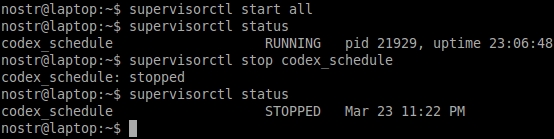
Теперь в статусе будет отображено состояние “RUNNING”. Для остановки процесса можно пользоваться командой:
Наконец, если принудительно завершить процесс:
sudo killall python
Он все равно будет перезапущен супервизором:
Состояние до завершения: github_server RUNNING pid 21755, uptime 0:03:57
Состояние после завершения: github_server RUNNING pid 21929, uptime 0:00:01
Видно, что сервер был перезапущен. Более подробно можно почитать в официальной документации.
